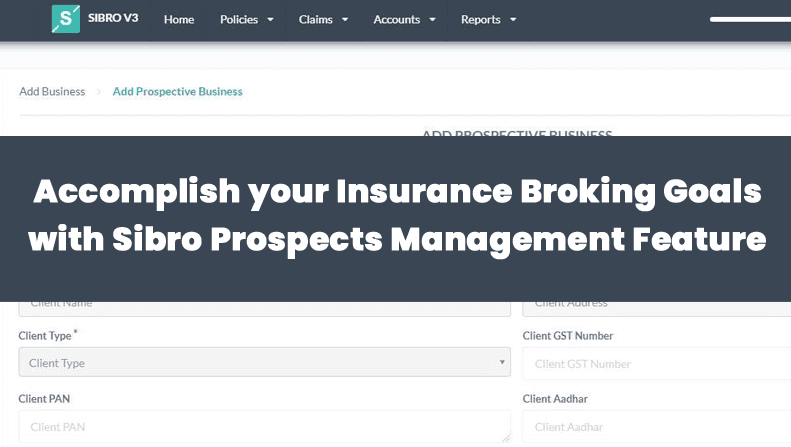Insurance leads management software is one of the paramount catalysts that is used to streamline your insurance sales process in terms of proper leads management. That’s why every digital transformation and its expeditions in the insurance prospects management are accompanied by the incorporation of an IRDAI compliant broker software. If you have one of the best insurance leads management software that offers the ability to record, track, and manage your business prospects, then you can drive significant improvements in building a healthy potential client base without losing productivity in your insurance broking business
Blog Summary
This article explains Sibro prospects management feature and its implication for the insurance broking business. What's in this article?
Why add a prospect to Sibro?
When to add a new prospect to Sibro?
How to add a new prospect if the client is entirely new?
How to add an existing client as a new prospect?
Why Sibro Insurance Broker Software for Leads Management: An Overview
Sibro is one of the most recommended insurance leads management software within the modern insurance broking community. Being a 360-degree insurance broking software, Sibro has a knack for effectively handling all departments of the insurance broking business. Within the list, insurance leads management is one of the top priorities. Sibro gives a user-friendly interface where you can add all your prospects’ details, manage them, and follow up with them until they get converted to a successful policy. This software for insurance brokers even notifies you when to follow up on a lead and offers you pre-drafted emails and messages to send them instantly. That’s how this insurance broker management software helps your business to grow to more and more heights, every day, every time.
Why add a prospect to Sibro?
The reason is quite simple. Once you add a new prospect business to Sibro, you need not have to worry about recalling the future business of that prospect. Sibro will remind you of the exact predefined reminder date and keep you posted about the upcoming renewals, thus Sibro won’t let you miss the business.
If you add a prospect to the software, you can create and track follow-ups. You will also have the provision to create and send RFQs, prepare quote comparison sheets, and a lot more, all from a single platform – Sibro. That’s how you make sure all your business engagements are managed in an organized and systematic manner. Thus everybody in your team will be able to track the same. Once you win the business, you can convert this prospect into a policy with a single click. That time, you do not have to fill in all the details again, because Sibro will automatically fetch most of the details we have already added in the prospect.
When to add a new prospect to Sibro?
You can add a new prospect into Sibro in two scenarios.
- When an entirely new customer buys a new policy
- When an existing customer buys a new policy
How to add a new prospect if the client is entirely new?
Click on Add (+) → Prospect → Add New Client. A new page named Add Prospective Business will be displayed with two sections such as Client Details and Business Details. Now you have to enter all the necessary client information in the Client Details section. This includes your name, address, GST Number, PAN Number, contact details, etc. Click Next to continue. When you click on the Next button, the system will automatically save this client. Now you can see the Business Details section. This includes the business owner, percentage of ownership, insured name, insured address, type of business, premium size, etc. Click Add More if you want to add multiple policies to one client. Click Save to add this new prospect into the Sibro. Now you can see the newly created prospect under the Upcoming section under the Policies menu.
7 Best Lead Generation Tips for Your Insurance Broking Business
This article will walk you through the most recommended lead generation tips that can be used by insurance brokers and agents in order to generate high-quality leads on a consistent basis. Check out the details now.
READ THIS ARTICLE NOW
Best Insurance CRM Software for Brokers
How to add an existing client as a new prospect?
Click on Add (+) → Prospect. A new page named Add Prospective Business will be displayed with two sections such as Client Details and Business Details. Select your client name from the drop-down. All corresponding client details will be filled automatically in the respective fields. You can cross check all the details edit those details if needed by clicking the Edit option. Click Next to proceed. Now you can see the Business Details section. Enter the policy name and related details here. Click Add More if you want to add multiple policies to one client. Click Save to add this new prospect into the Sibro. Now you can see the newly created prospect under the Upcoming section under the Policies menu.