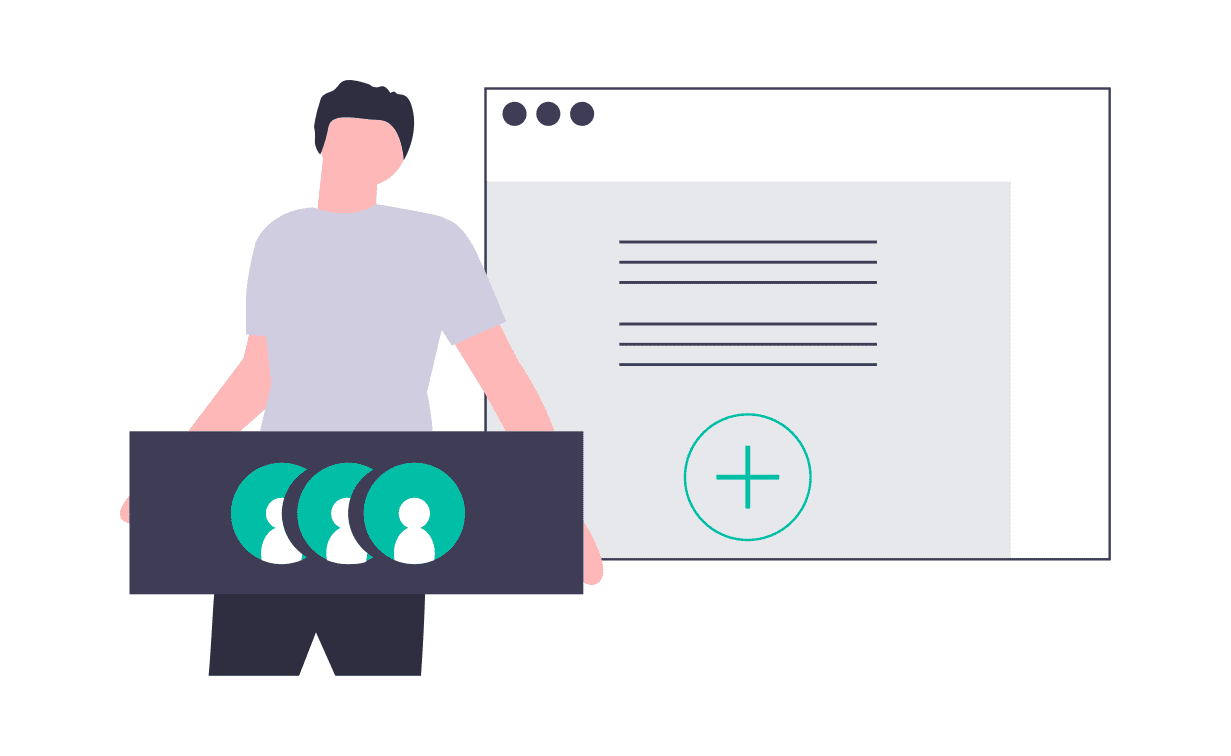Here are the step by step process that explain how add attachments to different sections
<Demo text here for spacing>
1. Adding client attachments to Sibro
Step One
To attach the details of a client, go to Policies → Converted
Step Two
Here you will find the list of converted clients. Click on the respective client and it will expand further
Step Three
Click on the "Policy Awaited" button
Step Four
You will see the client name with the edit option. Click on it
Step Five
A pop-up window will appear. In the bottom, you can see a button "Client Attachments"
Step Six
That's it! Start adding client documents
<dummy text for spacing here>
2. Adding proposal, policy, and other attachments to Sibro
Step One
To attach the details of a client, go to Policies → Converted
Step Two
Here you will find the list of converted clients. Click on the respective client and it will expand further
Step Three
Click on the "Policy Received" button
Step Four
Click on the respective client name and it will expand further
Step Five
Drag it down a little, you can attach the documents by clicking on 'Proposal Document' and Policy Document.'
Step Six
Drag it further, you will find the 'Other Attachments' button. You can view, attach, or re-attach the documents
<dummy text for spacing here>
3. Adding claim attachments to Sibro
Step One
To attach claim documents, go to Claims → Health/Motor/All.
Step Two
Click on the respective client row, it will expand further
Step Three
Click on 'Claim Intimation' button
Step Four
The client claim details will now be displayed
Step Five
Click on 'Add Files' button.
Step Six
Now you can start attaching the documents