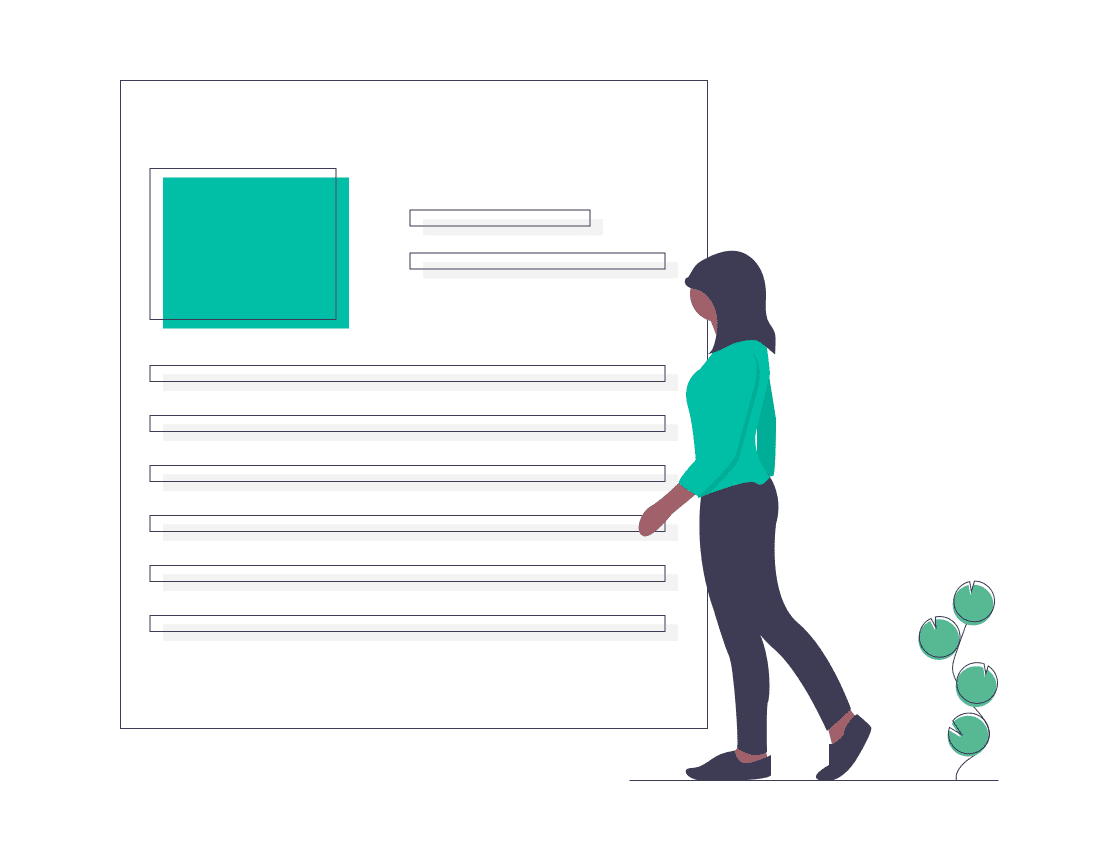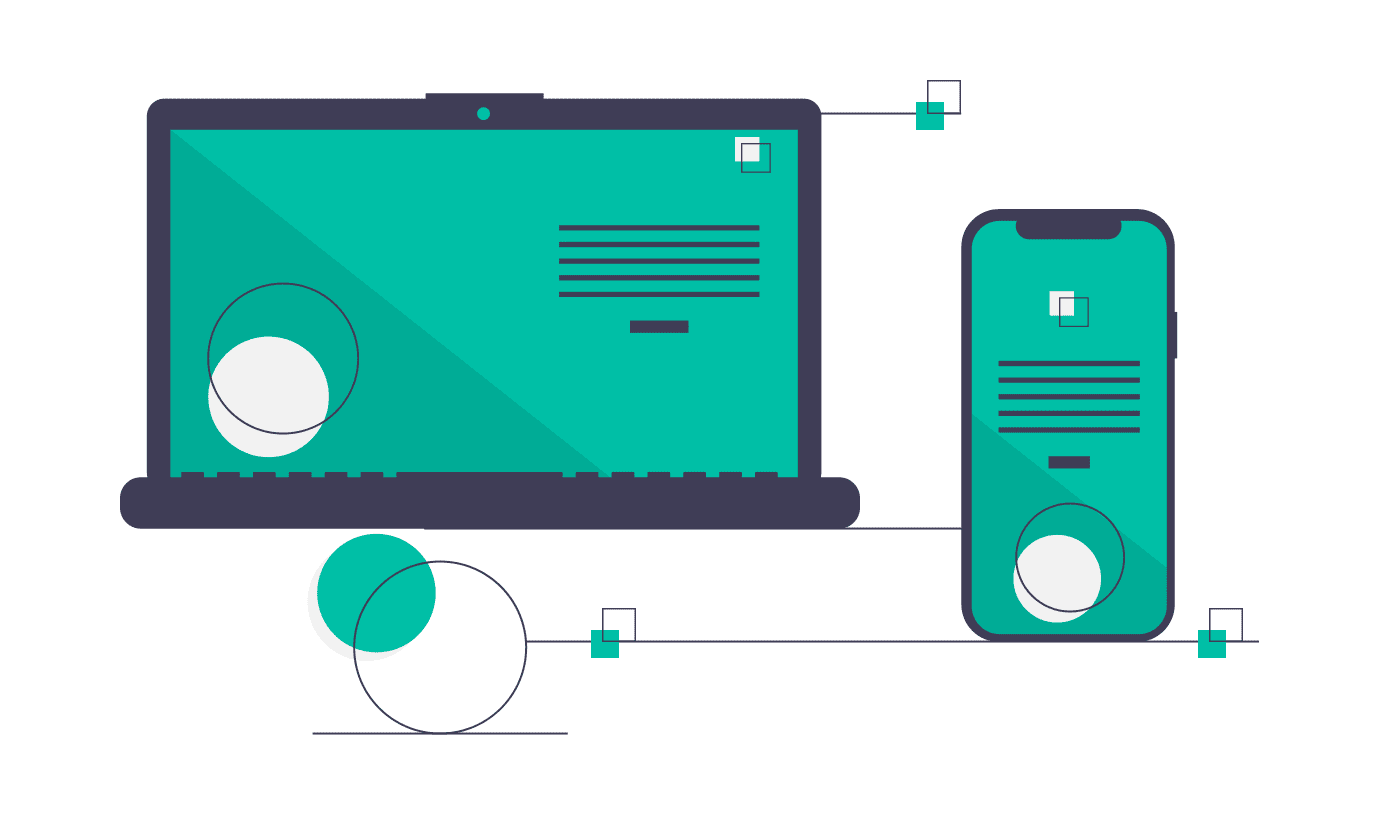Insurer API Integration is available in SIBRO as a custom feature. In this article, we will explore the process and steps involved in SIBRO Insurer API integration.
Step 1
Talk to your Insurer Contact Person and arrange for the Integration Kits. You may have to do an Agreement with the Insurer to get the kits. We may sometimes also have to white list our IPs.
Step 2
Share (1) the API Kit and (2) the Insurer Technical Person details with Sibro Support.
The API Kit usually contains (1) documentation, (2) sample code and (3) dummy card. The Insurers will usually provide 4 types of APIs:
- Quotation or Quick Quote APIs – for getting quotes with minimum information.
- Proposal APIs – where we fill in more details of the requirements and generate a proposal in insurer system.
- Payment APIs – where customers will be redirected to make payment to insurance companies (or broker; as regulation allows)
- Download APIs – where the policy document can be received from insurer system; to be displayed or downloaded.
At this stage, we only will have access to Insurer’s UAT server. Note that we also have Quote Calculator of pre-underwritten products as APIs. Those APIs only support till the Quotation Stage.
Step 3
SIBRO team will first create the inputs required for Quotation & Proposal via Sibro Policy Master > Custom Fields. For some cases like motor, we may enable from the back-end a few new custom field types; like vehicle list, and RTO.
Step 4
SIBRO team will then start the integration of the APIs. We do it via a middle ware called API Engine. This is to simplify the system. The API engine standardizes the APIs for SIBRO. It also provides some data like vehicle names, RTO, etc to SIBRO.
Step 5
Once Integration is complete, at Organisation > Integrations > Insurer API Integration, the integrated APIs will get listed. Click on it. It will expand and show 3 tabs. (1) General, (2) Quotation, (3) Proposal.
In (1) General, you can see the API credentials. This is kept read only for stability. You can however set the SIBRO Insurer & Policy Name of the API Integration. In (2) Quotation, against each API input, select the corresponding SIBRO inputs; i.e. standard fields or custom fields. In (3) Proposal too, select the corresponding SIBRO inputs.
Once done, SIBRO knows what information to pass to each API without much manual intervention.
Step 6
Once tested, submit our build for UAT. The insurer will review and do User Acceptance Testing. If bugs are reported, we shall correct them. If all test cases cleared, we will get Sign Off.
Step 7
After Sign Off, if all legal formalities are completed, the insurer will share the production credentials. SIBRO support team will update the same from the backed.
Usage
In this section, we will see how a normal user will use SIBRO to complete the policy cycle via SIBRO.
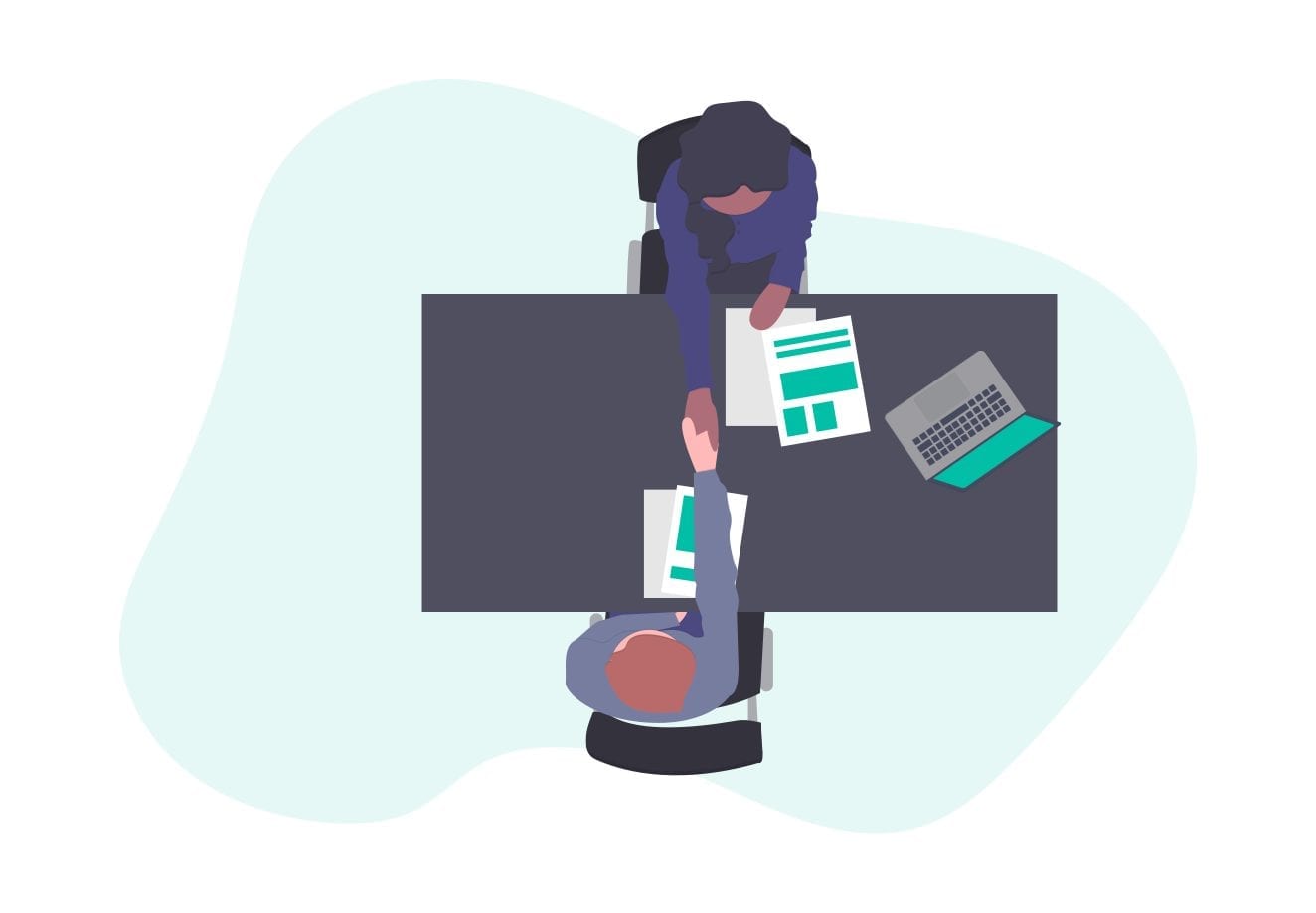
01
Quotation
Go to Policies → Upcoming, and select the respective prospect. If API integration is supported, click on Get Quote. Then a new page opens where the details of the prospect are displayed. The Quotation Inputs are all mandatory. Proposal Inputs are optional. Update the details and click on get quote. System will fetch quotes from all the integrated insurers and display as regular quote comparison.
02
Proposal
Click on Convert to Policy of the finalized insurer. Then a new page opens where you will fill and verify the proposal details.
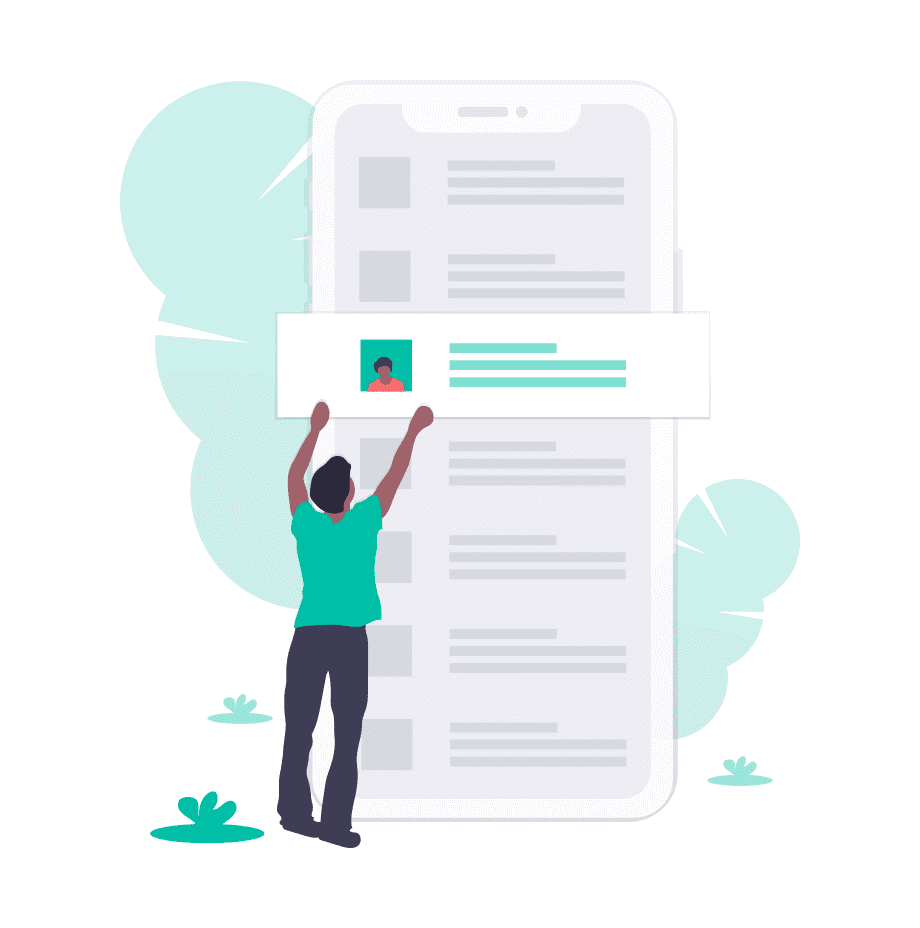
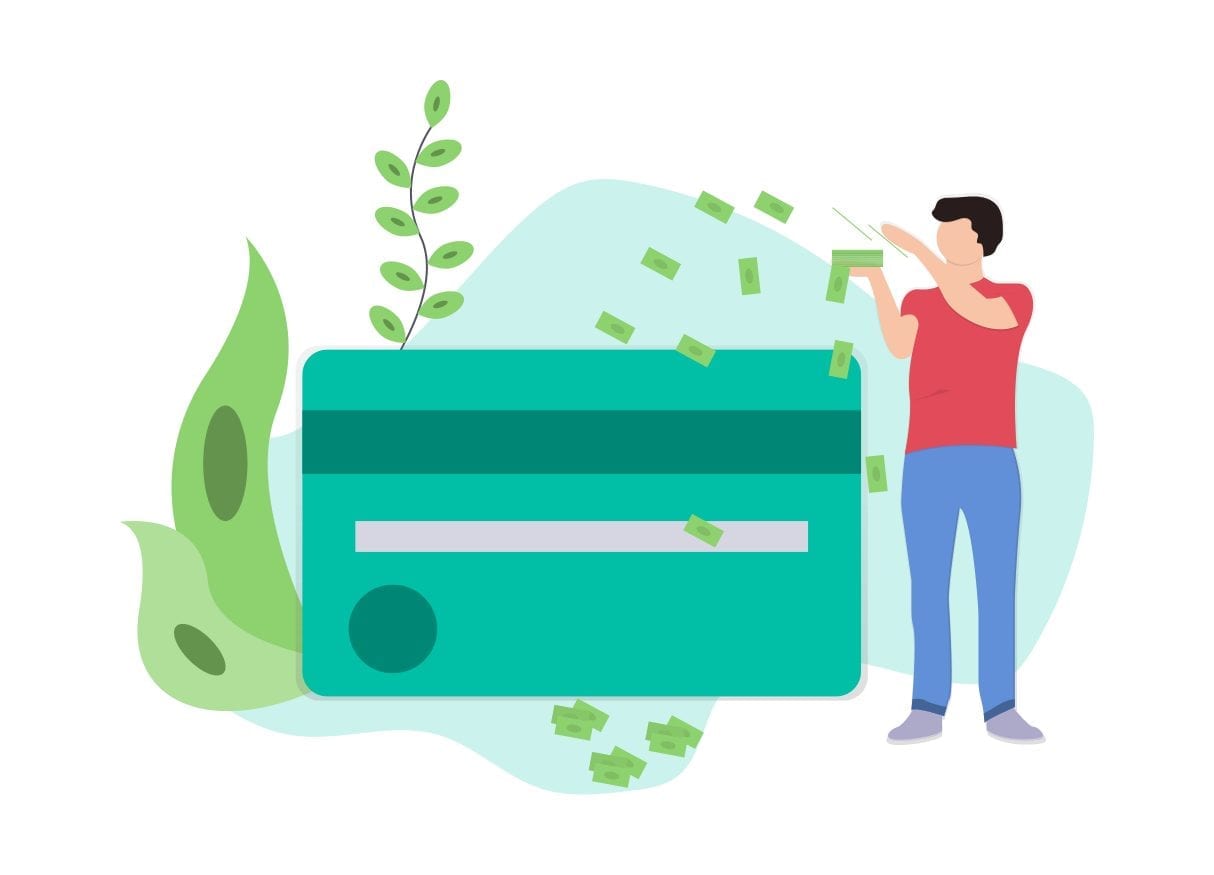
03
Payment
On completion of the proposal step, user is redirected to the payment step. If payment fails, the Prospect will remain in Upcoming section only.
04
Policy Document
Once payment is completed successfully, the prospect moves to Converted section. User will be on the Policy Document Add step with the details auto filled. User can either opt to complete cycle, or do the outward and beyond as usual.